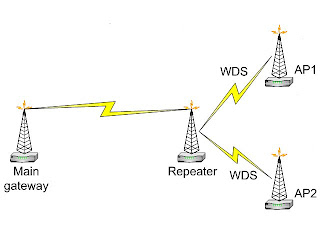
We will use two wireless interfaces (two antennas) on the repeater router. WDS links will be established between 'Main gateway' and 'Repeater', 'Repeater' and 'AP1', 'AP2' (end-users are connected to the AP1 and AP2).
Note, client wireless interfaces (station, ad-hoc, infrastructure) do not support bridging because of the limitations of 802.11.
Quick Start
Main Gateway configuration export:
/ ip address add address=192.168.0.1/24 interface=wlan1
/ interface wireless set wlan1 disabled=no mode=ap-bridge band=5ghz frequency=5180 ssid=Main_gw wds-mode=static
/ interface wireless wds add disabled=no wds-address=XX:XX:XX:XX:XX:X2 master-interface=wlan1
/ interface bridge add
/ interface bridge port add interface=wlan1 bridge=bridge1
/ interface bridge port add interface=wds1 bridge=bridge1
Repeater configuration export:
/ interface wireless set wlan1 disabled=no mode=ap-bridge band=5ghz frequency=5180 ssid=Main_gw wds-mode=static
/ interface wireless wds add disabled=no wds-address=XX:XX:XX:XX:XX:X1 master-interface=wlan1
/ interface bridge add
/ interface bridge port add interface=wlan1 bridge=bridge1
/ interface bridge port add interface=wds1 bridge=bridge1
/ interface wireless set wlan2 disabled=no mode=ap-bridge band=5ghz frequency=5805 ssid=To_clients wds-mode=static
/ interface wireless wds add disabled=no wds-address=XX:XX:XX:XX:XX:X4 master-interface=wlan2
/ interface bridge port add interface=wlan2 bridge=bridge1
/ interface bridge port add interface=wds2 bridge=bridge1
/ ip address add address=192.168.0.2/24 interface=bridge1
AP1, AP2 configuration export:
/ interface wireless set wlan1 disabled=no mode=ap-bridge band=5ghz frequency=5805 ssid=To_clients wds-mode=static
/ interface wireless wds add disabled=no wds-address=XX:XX:XX:XX:XX:X3 master-interface=wlan1
/ interface bridge add
/ interface bridge port add interface=wlan1 bridge=bridge1
/ interface bridge port add interface=wds1 bridge=bridge1
/ ip adress add address=192.168.0.3/24 interface=wlan1
Explanation
Main Gateway
/ ip address add address=192.168.0.1/24 interface=wlan1
The wireless interface has the name 'wlan1' and IP address of 192.168.0.1/24. It will be the default gateway for other nodes in the network.
/ interface wireless set wlan1 disabled=no mode=ap-bridge band=5ghz frequency=5180 ssid=Main_gw wds-mode=static
Rule enables wireless interface and sets up appropriate configuration: band, frequency (WDS peers all need to be on the same frequency), SSID, wds-mode (static - WDS interfaces created manually in static mode).
/ interface wireless wds add disabled=no wds-address=XX:XX:XX:XX:XX:X2 master-interface=wlan1
The rule creates WDS interface on the particular 'master-interface', where 'wds-address' is the remote WDS peer MAC-address.
/ interface bridge add
/ interface bridge port add interface=wlan1 bridge=bridge1
/ interface bridge port add interface=wds1 bridge=bridge1
First we create bridge interface on the router, then 'wlan1' and 'wds1' interface are added to the bridge.
Repeater
Let us consider wireless repeater configuration. First we need to establish communication to 'Main Gateway' router.
/ interface wireless set wlan1 disabled=no mode=ap-bridge band=5ghz frequency=5180 ssid=Main_gw wds-mode=static
/ interface wireless wds add disabled=no wds-address=XX:XX:XX:XX:XX:X1 master-interface=wlan1
/ interface bridge add
/ interface bridge port add interface=wlan1 bridge=bridge1
/ interface bridge port add interface=wds1 bridge=bridge1
The rules are quite similar to 'Main Gateway' configuration rules. We need to enable wireless interface, than set appropriate wireless and WDS configuration (don't forget about the same frequency channel) and add interface to created bridge.
/ interface wireless set wlan2 disabled=no mode=ap-bridge band=5ghz frequency=5805 ssid=To_clients wds-mode=static
/ interface wireless wds add disabled=no wds-address=XX:XX:XX:XX:XX:X4 master-interface=wlan2
/ interface bridge port add interface=wlan2 bridge=bridge1
/ interface bridge port add interface=wds2 bridge=bridge1
/ ip address add address=192.168.0.2/24 interface=bridge1
Next, we should configure second wireless interface. Rules are very similar to the previous one. IP address configuration is required for troubleshoot options. Repetear will work fine without IP address configuration.
AP1, AP2 configuration
/ interface wireless set wlan1 disabled=no mode=ap-bridge band=5ghz frequency=5805 ssid=To_clients wds-mode=static
/ interface wireless wds add disabled=no wds-address=XX:XX:XX:XX:XX:X3 master-interface=wlan1
/ interface bridge add
/ interface bridge port add interface=wlan1 bridge=bridge1
/ interface bridge port add interface=wds1 bridge=bridge1
/ ip adress add address=192.168.0.3/24 interface=wlan1
Finally, we need to configure AP1, AP2 client routers, which will provide connection to the Internet for the end-user. Add client interface to bridge (Ethernet, wireless). AP1 and AP2 clients will use 192.168.0.0/24 subnet, AP1 and AP2 clients will communicate as they are connected to the one switch.
Sambungannya... (klik disini!)
