
FTP (File Transfer Protocol) mungkin merupakan pendekatan yang paling umum digunakan ketika melakukan transfer file melalui internet. Entah itu menggunakan perangkat lunak berbayar ataupun gratis, tujuan utamanya adalah untuk memiliki perangkat lunak yang stabil dalam melakukan transfer file melalui Internet secara efisien dan aman. Aplikasi FTP di internet bervariasi dari sisi fungsi, beberapa (kebanyakan) disertai dengan kemampuan resume, beberapa melakukan pelaporan setelah transmisi, beberapa mendukung SFTP, dll.
Jika Anda menggunakan software FTP berbayar (Saya menggunakan Transmit), Anda juga harus waspada atau setidaknya berjaga-jaga bila program FTP utama Anda gagal pada situasi kritis. Berikut adalah beberapa aplikasi FTP gratis dan beberapa metode alternatif bagi Anda untuk dapat mentransfer file melalui FTP tanpa aplikasi apapun.
Multiple Platforms FTP Clients
-
FileZilla [Download]
One of the most commonly used FTP tool, supports SSH.
Platform: Windows, Linux, Mac
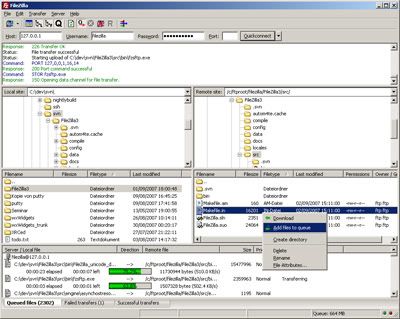
-
i.FTP [Download]
Little graphical FTP/SFTP client
Platform: Windows, Mac
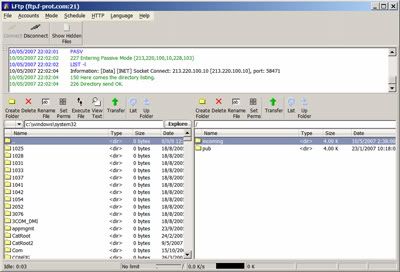
FTP Clients For Windows
-
WinSCP [Download]
Free SFTP, FTP and SCP client for Windows
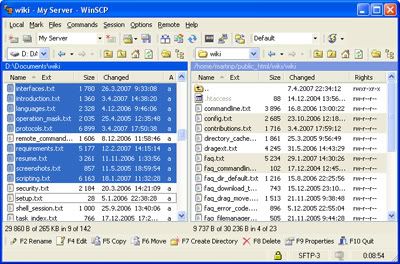
-
Smart FTP [Download]
With its many basic and advanced features SmartFTP also offers secure, reliable and efficient transfers that make it a powerful tool.
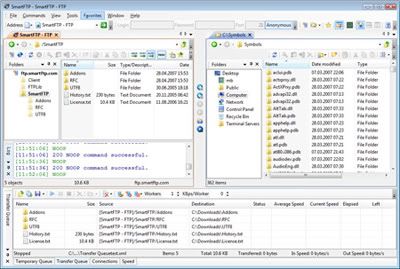
-
Staff FTP [Download]
Staff-FTP, among standard, options like upload, download, query, sitemanager, browse-able windows and almost every other options you will find in other FTP clients.

-
Free FTP Manager [Download]
Fast and reliable FTP and SFTP client that allows to easily view, download and upload files to FTP folders.
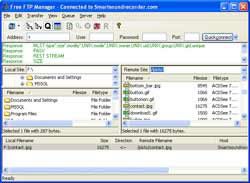
-
CoffeeCup Free FTP [Download]
It uploads, it downloads, it keeps all your FTP Servers settings in one place. Make CoffeeCup FREE FTP your choice for a no-cost, highly effective tool to compliment your webmaster suite.
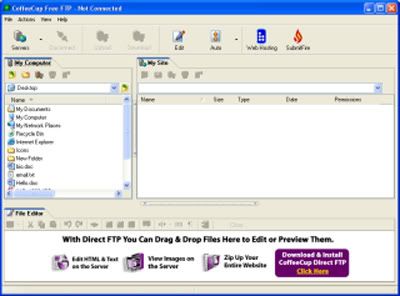
-
Go FTP [Download]
GoFTP is the fastest FTP program on the planet. Easy to use and has all of the basic features you need plus many advanced features that make this the best FTP client on the net.

-
CoreFTP [Download]
Features like SFTP (SSH), SSL, TLS, IDN, browser integration, site to site transfers, FTP transfer resume, drag and drop support, file viewing & editing, firewall support, custom commands, FTP URL parsing, command line transfers, filters, and much more.
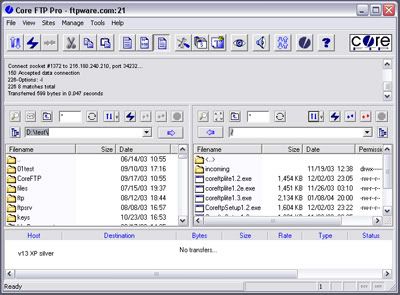
-
FTP Surfer [Download]
Yet another free FTP clients for Windows.
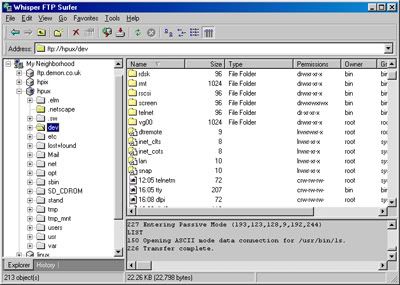
FTP Clients For Mac
-
Cyberduck [Download]
Open source FTP and SFTP (SSH Secure File Transfer) browser licensed under the GPL with an easy to use interface, integration with external editors and support for many Mac OS X system technologies such as Spotlight, Bonjour, the Keychain and AppleScript.
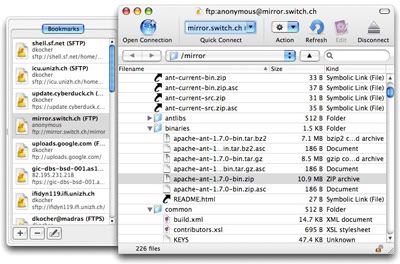
-
OneButton FTP [Download]
OneButton FTP is a graphical FTP client for Mac OS X with a strong emphasis on simplicity, drag and drop usability, and file queuing. It allows you to easily transfer files to and from remote servers, such as the ones hosting your website, simply by dragging files to and from your computer.
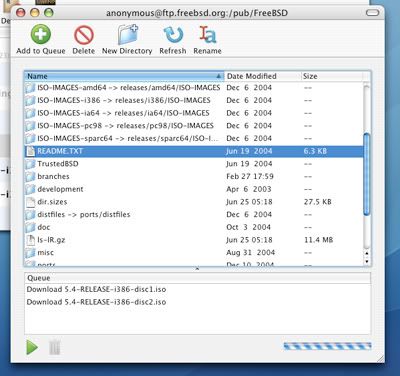
-
Fugu [Download]
Fugu is a graphical front end to the command line Secure File Transfer application (SFTP) built into Mac OS X.
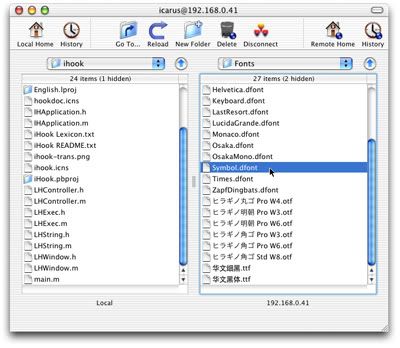
-
RBrowser [Download]
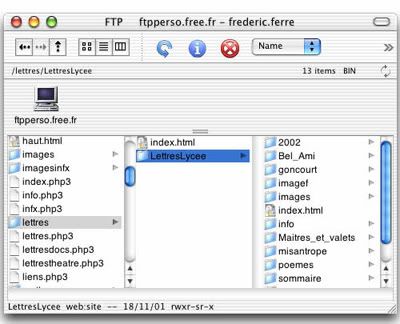
RBrowser is a full featured graphical FTP/SCP/SSH/SFTP client, originally written for Mac OS X Server (and OpenStep), and now available for Mac OS X.
Other Alternative Methods
-
Firefox FireFTP [Download]
A Firefox plugin that does the FTP files transfer within your browser tab.
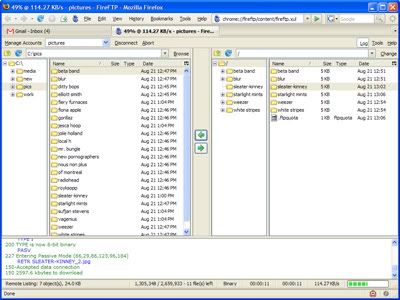
-
Windows Explorer
You can use windows explorer as FTP tool. Just insert the details according to the following format:
ftp://username:password@ftp.server.com/
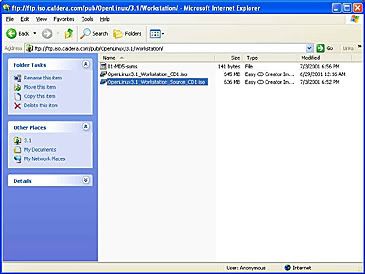
-
Internet Explorer
The above way may seems a little unsecured as your username and password are exposed; here’s another way you can insert with your username and password remain hidden. Works onWindows Explorer and Internet Explorer. Insert the following in the address bar:
ftp://ftp.server.com
A dialogue box will prompt up, enter the username and password and you’ll be connected.
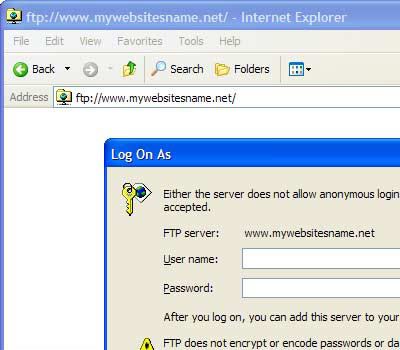
-
DOS Command Lines
Window’s Command Prompt does support FTP. It doesn’t comes with a nice GUI but still does the job if you prefer doing the typing. Here’s how you get connected to FTP via Window’s DOS Command Prompt:
- Click Start on Desktop, select Run
- Type in "cmd" and hit enter.
- In Command Prompt, type FTP.
- Connect to your site with: open ftp.server.com
- Enter username and password.
Getting connected via Command Prompt is a no-brainer but if you are unfamiliar with the commands, you’ll find yourself having hard time transferring files. To know more DOS FTP commands, type HELP in the command prompt, or learn more here.
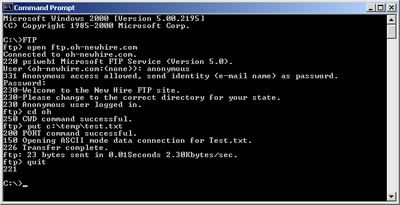
If you are only using FTP for light usage and not planning to install any external softwares for internet file transfering, here’s how you can turn your operating system or existing programs into an FTP tool.



One response to “FTP : Gratis dan Metode Koneksi Alternatif”
FTP application on the Internet vary from the function, some (mostly) with the ability to resume, some reporting after the transmission, some supports SFTP, etc..
Bila artikel ini bermanfaat untuk anda, silahkan berikan komentar anda...